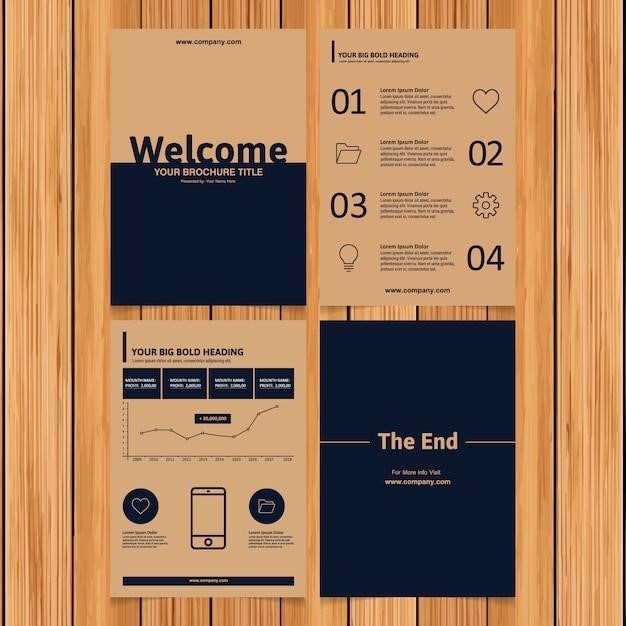Vizio V51-H6⁚ Unboxing and Setup
Unbox your Vizio V51-H6. Inside, find the soundbar, subwoofer, satellite speakers, power cords, a quick start guide, the user manual, remote, and audio cables.
Connect power cables to the soundbar and electrical outlet. The soundbar automatically initiates an audio input search.
Contents of the Box
Carefully unpack your new Vizio V51-H6 5.1 Home Theater Sound Bar system. The contents should include the main soundbar unit itself, a powerful subwoofer designed for deep bass response, and a set of satellite speakers to create a truly immersive surround sound experience. Also included are essential power cords for both the soundbar and the subwoofer, ensuring you can quickly get set up and enjoying your enhanced audio. A concise Quick Start Guide provides a helpful overview of initial setup steps, while the comprehensive User Manual offers detailed instructions and troubleshooting tips. Don’t forget the remote control, providing convenient access to all soundbar functions. Finally, you’ll find various audio cables to connect your Vizio V51-H6 to your TV and other devices, enabling seamless integration into your home entertainment system. Check the contents against the provided packing list to ensure everything is present.
Initial Power Connection and Auto-Search
After unpacking your Vizio V51-H6, locate the power cords for both the soundbar and the subwoofer. Connect the appropriate power cord to the rear of each unit, ensuring a secure connection. Then, plug the other ends of the power cords into separate electrical outlets. Once connected, power will be supplied to both units. The soundbar will automatically power on and initiate an automatic audio input search. This process typically involves scanning for available audio sources connected to your television or other devices. During this search, the display panel on the soundbar may show various codes or messages indicating the progress. Once completed, the soundbar should automatically select the default input source, usually HDMI ARC or optical, if connected. If not, you may need to manually select the correct input using the provided remote control. Refer to the user manual for specific instructions on input selection and troubleshooting if the auto-search fails to locate an audio source.
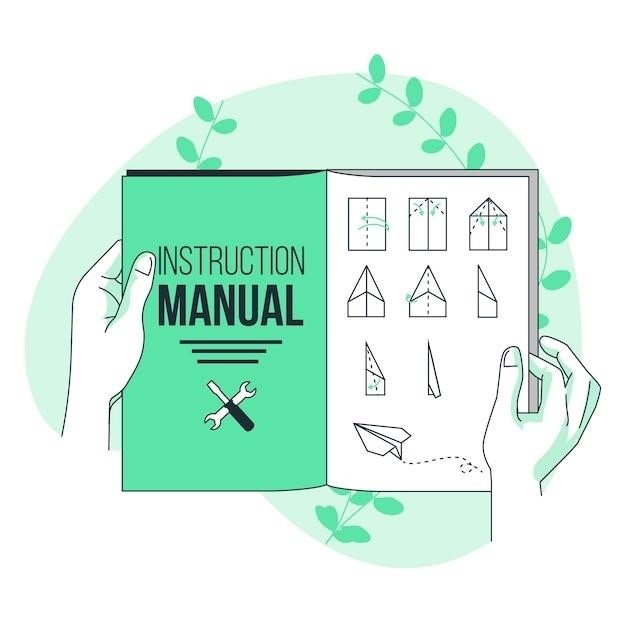
Vizio V51-H6⁚ Connecting to Your TV
Connect your Vizio V51-H6 soundbar to your TV using either HDMI ARC/eARC for optimal audio or an optical cable for a reliable connection. Consult your user manual for detailed connection instructions and troubleshooting tips.
Connecting via HDMI ARC/eARC
For superior audio quality and convenience, connect your Vizio V51-H6 soundbar to your TV’s HDMI ARC (Audio Return Channel) or eARC (enhanced Audio Return Channel) port. This allows for seamless audio transmission from your TV to your soundbar, simplifying setup and eliminating the need for multiple audio cables. Ensure both your TV and soundbar support ARC or eARC functionality; check your respective manuals for compatibility information. Once connected, select the correct HDMI input on your TV’s settings menu to ensure audio is routed through the soundbar. If you encounter any difficulties such as no sound output or audio dropouts, consult the troubleshooting section of your Vizio V51-H6 user manual or visit the Vizio support website for assistance. Properly connecting via HDMI ARC/eARC provides the most streamlined and high-fidelity audio experience for your home theater setup.
Connecting via Optical Cable
An alternative audio connection method for your Vizio V51-H6 soundbar is using an optical cable. This digital connection transmits audio data from your TV’s optical audio output to the soundbar’s optical input. To connect, locate the optical audio output port on your television and the optical input on your soundbar. Securely insert the optical cable into both ports; ensure a firm connection to avoid signal loss or interference. Once connected, select the correct audio input source on your soundbar (usually labeled “Optical” or similar). Your TV’s audio settings might also require adjustments to send sound through the optical output; consult your TV’s user manual for specific instructions. Optical cables offer a reliable digital audio connection, suitable for various audio formats. However, note that optical connections do not support certain advanced audio features, such as Dolby Atmos, that may be available through HDMI ARC/eARC. If you experience issues, check both the TV and soundbar manuals for troubleshooting steps.
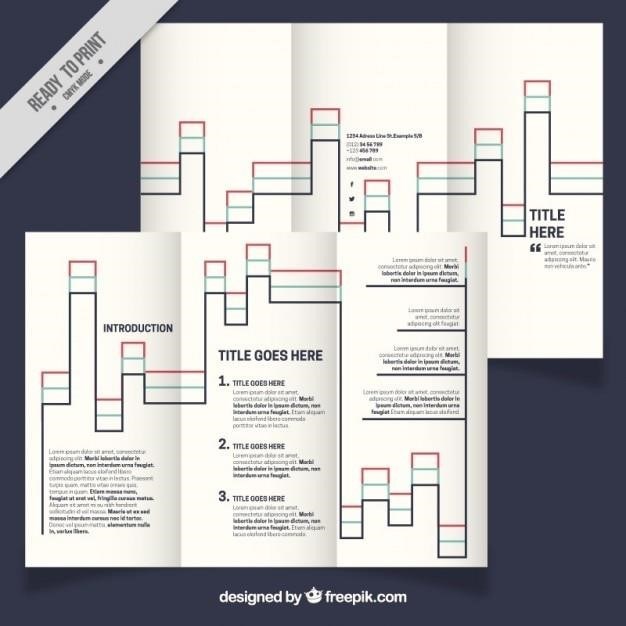
Vizio V51-H6⁚ Advanced Connectivity Options
Explore Bluetooth pairing and connections for other devices. Refer to your user manual for detailed instructions on advanced setup options.
Bluetooth Pairing Instructions
To initiate Bluetooth pairing with your Vizio V51-H6 soundbar, locate the Bluetooth button on either the soundbar itself or the provided remote control. Press and hold this button for approximately five seconds; this activates the soundbar’s Bluetooth pairing mode. A visual indicator light, often a blinking LED, will confirm that the soundbar is ready to receive a Bluetooth connection. On your Bluetooth-enabled device (smartphone, tablet, or computer), navigate to the Bluetooth settings menu and initiate a search for available devices. The Vizio V51-H6 soundbar will appear in the list of discovered devices, usually identified as “VIZIO V51”. Select this option from the list to initiate the pairing process. Your device may prompt you for a passcode or confirmation; this is typically “0000” or simply requires confirmation. Once the pairing is complete, the indicator light on your soundbar should remain steadily lit, signaling a successful connection. You can now enjoy wireless audio streaming from your Bluetooth-enabled device to your Vizio V51-H6 soundbar. Remember to consult the user manual for further troubleshooting steps if you encounter any difficulties during the pairing process.
Connecting Other Devices (Detailed in User Manual)
While the primary methods of connecting your Vizio V51-H6 soundbar to your television are detailed above, the user manual provides comprehensive instructions for connecting a wider array of devices. This includes detailed diagrams and explanations for various audio input options beyond HDMI ARC/eARC and optical connections. You’ll find guidance on connecting devices via auxiliary inputs, potentially using RCA cables or other analog connections depending on your devices’ capabilities. The manual also covers specific instructions for connecting gaming consoles, Blu-ray players, or other home theater components, ensuring optimal audio quality for each source. Furthermore, it explains any necessary settings adjustments within the soundbar’s menu system to select the appropriate input source once connected. Remember to always refer to the manufacturer’s instructions and diagrams within the user manual for detailed step-by-step guidance and to avoid potential damage to your equipment. The manual also provides troubleshooting advice for various connection issues.
Vizio V51-H6⁚ User Manual Navigation
Access the online Vizio V51-H6 user manual for setup, troubleshooting, and detailed explanations of features and functionality. The PDF manual is readily available online.
Accessing the Online User Manual
Finding the Vizio V51-H6 user manual is straightforward. Visit the official Vizio support website. Their homepage often features a search bar; type “V51-H6 manual” or the full product name. Alternatively, navigate to their product support section, locate soundbars, and then select the V51-H6 model. The website should provide a direct download link for the user manual in PDF format. This digital version offers the convenience of immediate access, eliminating the need for physical storage. Ensure you have a PDF reader installed on your device to open and view the manual’s contents. The manual contains crucial information for setup, troubleshooting, and detailed feature explanations. Remember to check for updated versions; manufacturers sometimes release revisions with corrections or added information. Bookmark the support page for future reference.
Key Sections and Features Explained
The Vizio V51-H6 user manual is structured to guide you through various aspects of the soundbar system. Look for sections detailing initial setup, including connections to your TV via HDMI ARC/eARC or optical cable. A dedicated section will cover Bluetooth pairing instructions for connecting wireless devices such as smartphones or tablets for audio streaming. The manual should also include detailed explanations of the soundbar’s various audio modes and settings, allowing you to customize your listening experience to your preference. Troubleshooting sections offer solutions to common issues such as power problems or connectivity difficulties. Diagrams and illustrations will help you understand the physical connections and setup procedures. Safety instructions and warnings are typically highlighted for responsible use of the electronic device. Finally, detailed specifications of the V51-H6 system, including power output and frequency response, will be included.
Vizio V51-H6⁚ Troubleshooting Common Issues
Check power connections and cables; verify TV audio settings; try a different audio input.
Ensure Bluetooth is enabled on your device; restart the soundbar; check for interference.
Addressing Power and Sound Problems
If your Vizio V51-H6 soundbar is experiencing power or sound issues, systematically check several key areas. First, ensure the power cord is securely connected to both the soundbar and a functioning electrical outlet. A loose connection is a common culprit. Next, verify that the soundbar’s power switch is in the “on” position. Sometimes, accidental toggling can disrupt the power supply. Then, examine the volume levels on both the soundbar itself and your connected TV or device. A muted soundbar or low volume settings can easily cause the impression of a sound problem. If using an HDMI connection, check your TV’s audio output settings to make sure the soundbar is selected as the audio source. Incorrect audio settings are another frequent cause of sound issues. If you’re using an optical cable, ensure both ends are securely connected. Finally, if the problem persists, try a different audio input source (e.g., switch from HDMI to optical) to eliminate the possibility of a faulty connection or device.
Resolving Bluetooth Connectivity Issues
Troubleshoot Bluetooth connectivity problems with your Vizio V51-H6 soundbar by following these steps. Begin by ensuring Bluetooth is enabled on both your device (smartphone, tablet, etc.) and the soundbar. Check the soundbar’s Bluetooth pairing mode; often, a dedicated button needs to be pressed and held for a few seconds to activate this mode. Verify that your device is within the effective range of the soundbar’s Bluetooth signal; Bluetooth range can be limited by physical obstacles or distance. If your device shows multiple Bluetooth devices, select the Vizio V51. Sometimes, selecting the wrong device prevents a connection. Delete or forget the Vizio V51 from your device’s Bluetooth list and attempt pairing again. This can clear any corrupted pairing information. If the soundbar isn’t appearing in your device’s Bluetooth menu, check the soundbar’s manual for any specific pairing instructions or troubleshooting tips. A factory reset of the soundbar (consult the manual for how to perform this) can resolve software-related pairing issues. If problems persist after trying these methods, contact Vizio support for further assistance.