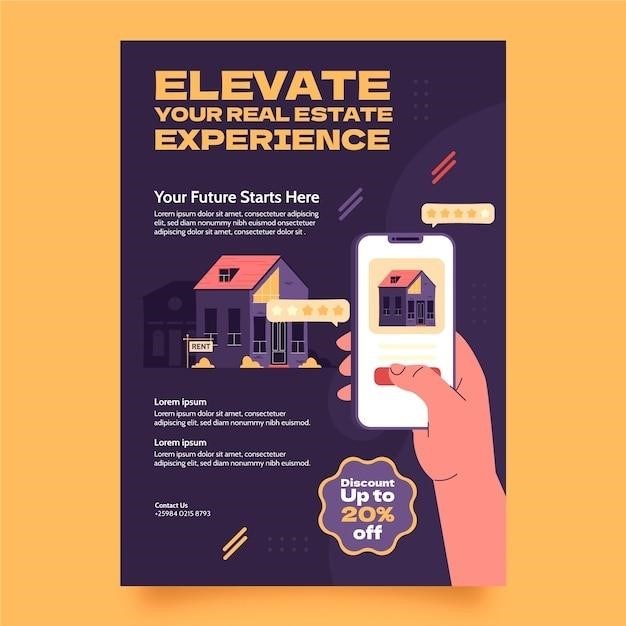
i-box Dawn User Manual⁚ A Comprehensive Guide
This manual provides a complete guide to using your i-box Dawn alarm clock, including setup, alarm configuration, Bluetooth connectivity, wireless charging, FM radio operation, and troubleshooting tips. Enjoy the convenience and features of your new i-box Dawn!
Introduction to the i-box Dawn
Welcome to the world of convenient bedside technology with the i-box Dawn! This innovative alarm clock seamlessly blends classic functionality with modern advancements. The i-box Dawn isn’t just your average alarm clock; it’s a stylish and practical solution designed to enhance your mornings and simplify your nighttime routine. This comprehensive user manual will guide you through every feature, from setting your preferred wake-up time to utilizing the integrated wireless charging pad. Discover how the i-box Dawn can streamline your daily life, offering a user-friendly experience and a touch of elegance to your bedroom décor. We’re confident that this device will become an indispensable part of your daily schedule. Prepare to enjoy a more organized and convenient start to each day!
Learn to master its intuitive controls, explore its versatile features, and enjoy the seamless integration of technology into your sleep environment. The i-box Dawn is more than an alarm; it’s a smart addition to your bedroom, designed for both style and functionality. This guide will ensure you unlock the full potential of your i-box Dawn, transforming your morning routine into a more pleasant and productive experience. Let’s begin your journey towards a better-organized and more enjoyable start to your day!
Unboxing and Initial Setup
Carefully unpack your i-box Dawn from its packaging. Inside, you’ll find the main alarm clock unit, a power adapter, and this user manual. Inspect all components for any signs of damage. If you find anything amiss, please contact customer support immediately. Before plugging in your i-box Dawn, locate the power input port on the back of the device. Ensure the power adapter is securely connected to both the clock and a suitable power outlet. Once connected, the display should illuminate, indicating that the device is receiving power. Now, it’s time to familiarize yourself with the buttons and controls located on the back of the unit. These will be crucial for setting up your alarms and customizing various features.
The initial setup process is straightforward, and we’ll guide you through each step in detail; Take your time to explore the different functions of the buttons and familiarize yourself with their positions. This will help you navigate the device’s menus quickly and efficiently later on. Remember to refer to the diagrams and illustrations in this manual for visual assistance. The i-box Dawn is designed for ease of use, but taking a few moments to understand the layout of the controls will significantly enhance your user experience. Once you’ve completed the initial power-up and familiarized yourself with the control panel, you’re ready to proceed to the next steps in setting up your alarm and customizing your preferences.
Getting to Know Your Alarm Clock⁚ Features Overview
The i-box Dawn is more than just an alarm clock; it’s a versatile bedside companion designed for modern convenience. Its sleek design seamlessly blends into any bedroom décor, while its comprehensive features cater to diverse needs. At its core, the i-box Dawn boasts an intuitive digital display that clearly shows the time, date, and other important information. The brightness of this display is adjustable, allowing you to customize it for optimal viewing comfort in various lighting conditions. Beyond timekeeping, the i-box Dawn offers dual alarm functionality, so you can set separate wake-up times if needed. This is perfect for couples or those with varied schedules.
Furthermore, the i-box Dawn integrates seamlessly with your smart devices via Bluetooth connectivity, enabling you to stream your favorite music wirelessly. The built-in speakers deliver surprisingly rich audio for their size. But that’s not all – the i-box Dawn also incorporates a convenient wireless charging pad, compatible with Qi-enabled smartphones and other devices. Simply place your compatible device on the charging pad to power it up overnight. To round out its functionality, the i-box Dawn also includes an FM radio, allowing you to tune in to your preferred stations. This feature provides an alternative audio source for those times when you prefer something other than your streamed music.
Setting the Clock and Alarms
Setting the time on your i-box Dawn is straightforward. Locate the menu button on the back of the unit. Using the control buttons, navigate to the time setting option within the menu. The display will guide you through the process, allowing you to adjust the hours and minutes using the increment/decrement buttons. Confirm your selection to save the changes. The i-box Dawn supports a 24-hour clock format for precise timekeeping. Remember to adjust the time according to your local time zone.
Setting alarms is equally simple. Access the alarm settings menu through the same menu button. You can set up to two independent alarms. For each alarm, you’ll be able to choose a wake-up time and select a sound source, including a buzzer or your choice of music from your connected device via Bluetooth. The alarm’s volume can also be adjusted to your preference. Once you’ve set your desired alarm time and settings, save your selections. To test your alarm settings, you can simulate an alarm trigger directly from the menu to ensure everything is working correctly.
The i-box Dawn also allows for setting pre-dawn, morning, afternoon, and evening times. These settings should be sequential and not overlapping, using a 24-hour format. Ensure that these times are correctly set in the menu to avoid any time-related errors.
Bluetooth Connectivity and Operation
The i-box Dawn boasts convenient Bluetooth connectivity, allowing you to stream your favorite music wirelessly from your smartphone, tablet, or other Bluetooth-enabled devices. To initiate pairing, navigate to the Bluetooth settings menu on your i-box Dawn using the control buttons on the back. The device will enter pairing mode, indicated by a flashing Bluetooth symbol on the display. On your Bluetooth-enabled device, search for available Bluetooth devices and select “i-box Dawn” from the list.
Once paired, your i-box Dawn will connect automatically upon future activation of Bluetooth on your selected device. You can then control music playback directly from your device, including play, pause, skip, and volume adjustments. The i-box Dawn’s built-in speakers provide clear audio playback for an enjoyable listening experience. Note that the range of Bluetooth connectivity is limited, and signal strength might decrease with distance or obstacles. For optimal performance, keep your Bluetooth device within a reasonable proximity of the i-box Dawn.
If you encounter any connection issues, ensure that Bluetooth is enabled on both your device and the i-box Dawn. You may need to re-pair the devices if the connection is lost or unstable. Consult the troubleshooting section of this manual for further assistance if needed.
Wireless Charging Functionality
The i-box Dawn incorporates a built-in Qi-compatible wireless charging pad, offering a convenient way to charge your compatible smartphone or other Qi-enabled devices overnight. Simply place your device on the designated charging area on the top of the clock, ensuring proper alignment for optimal charging. The charging process is automatic; no additional buttons or settings are required to initiate charging. A subtle indicator light (if present on your model) may illuminate to confirm that your device is charging correctly.
For optimal charging performance, use a Qi-compatible case that is not overly thick or metallic. Cases with thick material or metal components can interfere with the wireless charging process, leading to slower charging times or a complete failure to charge. Refer to your device’s manual for specific compatibility information and recommendations. The i-box Dawn’s wireless charging output is limited; charging times may vary depending on your device’s battery capacity and charging requirements.
Over time, the wireless charging efficiency might decrease slightly. If you experience slower charging speeds or charging failure, ensure your device and the i-box Dawn are free from any obstructions. If problems persist, refer to the troubleshooting section of this manual for further assistance, or contact customer support for additional guidance.
Using the FM Radio
The i-box Dawn features an integrated FM radio for listening to your favorite stations. To begin, locate the power button and turn on your device. Next, press the “Radio” button to access the radio function. The display should show “FM” and begin scanning for available stations. Once the scan is complete, you can manually tune to your preferred stations by using the up and down arrow buttons to cycle through frequencies. The i-box Dawn likely has preset memory slots for your favorite stations; consult the quick start guide for details on saving and accessing your presets.
The audio quality may vary depending on the strength of the radio signal. If reception is poor, try adjusting the antenna (if present) or moving the clock to a location with better signal reception. For optimal sound quality, maintain a reasonable distance between the clock and potential sources of interference, such as other electronic devices. While listening to the radio, you can adjust the volume using the dedicated volume control buttons. The i-box Dawn may also offer features like automatic scan, manual tuning, and station presets; review the included documentation for complete functionality.
If you experience any issues with the radio function, ensure the clock is correctly powered and the antenna (if applicable) is properly positioned; Refer to the troubleshooting section in this manual for assistance with common radio problems. For persistent issues, contact customer support to receive further assistance. Enjoy your listening experience with the i-box Dawn’s built-in FM radio.
Brightness and Dimmer Controls
The i-box Dawn boasts a dimmable LED display, allowing you to customize the screen brightness to suit your preference and environment. The brightness level can be adjusted to ensure optimal visibility without causing disruptive glare, particularly in low-light conditions such as bedrooms at night. To adjust the brightness, locate the dedicated brightness control buttons on the device. These are typically represented by icons resembling a sun or a lightbulb with adjustable levels. Experiment with different brightness settings to find the optimal level for your needs.
The i-box Dawn likely offers several brightness levels, ranging from a low setting ideal for nighttime use to a higher setting for daytime visibility. The exact number of brightness levels and their adjustment method may vary depending on your specific i-box Dawn model. Consult the included instruction booklet for precise instructions specific to your unit. Some models might incorporate a brightness auto-adjust feature, automatically lowering the screen brightness at night or in low-light conditions, enhancing your sleep experience.
Remember to choose a brightness level that balances visibility with your comfort. Excessive brightness can disrupt sleep, while insufficient brightness may make the clock difficult to read. The i-box Dawn’s dimmable display provides a flexible and user-friendly solution for managing screen luminosity, ensuring optimal visual comfort and functionality throughout the day and night.
Troubleshooting Common Issues
If your i-box Dawn alarm clock isn’t functioning correctly, this section offers solutions to common problems. First, ensure the device is properly connected to a power source using the provided adapter. A faulty power connection is a frequent cause of malfunctions. Check the power outlet and try a different one to rule out power supply issues. If the clock displays “Time Set Error,” access the menu (usually located on the back of the device) and verify that all pre-dawn, morning, afternoon, evening, and night time settings are sequential and non-overlapping, using a 24-hour format.
Bluetooth connectivity problems might require you to reset the device’s Bluetooth pairing. Consult your device’s manual for instructions on how to initiate a Bluetooth reset. If the wireless charging isn’t working, ensure your phone is Qi-enabled and correctly positioned on the charging pad. Try cleaning the charging surface for optimal contact. For persistent issues, examine the charging pad for any visible damage or obstructions. If the FM radio reception is poor, try repositioning the clock to a location with better signal strength. Antenna adjustments might also be necessary, depending on the specific design of your i-box Dawn.
If none of these steps resolve the problem, refer to the complete troubleshooting section in your user manual or contact customer support for further assistance. Detailed troubleshooting instructions, along with diagrams and illustrations, are often available in the user manual provided with your device. Remember to record the model number of your i-box Dawn before contacting support for a smoother and more efficient resolution process.
Battery Backup and Power Management
The i-box Dawn incorporates a battery backup system to maintain time and alarm settings even during power outages. This backup battery ensures you won’t miss your wake-up call, even if there’s a temporary power interruption. The backup battery is typically a small, replaceable cell; check your user manual for specific battery type and replacement instructions. Remember to always use the correct type and voltage of battery to avoid damage to the device. Using an incorrect battery may cause malfunction or even pose a safety risk. Regularly check the battery’s status to ensure it’s functioning properly and replace it if needed, as indicated in the instructions provided.
For optimal power management, avoid leaving the i-box Dawn plugged into a power source that’s not regularly used, especially if the device isn’t being actively used. Unplug it when it’s not in use for extended periods to prevent unnecessary energy consumption. The device is designed to be energy-efficient, but prolonged periods of inactivity while still plugged in can lead to increased energy waste. Ensure that the power adapter is properly connected to both the i-box Dawn and the electrical outlet. A loose connection can lead to intermittent operation and may prevent the device from charging the backup battery correctly.
The provided power adapter is specifically designed for your i-box Dawn and using a different adapter may damage the device or pose a safety hazard. Avoid using damaged or faulty power adapters; if you notice any signs of damage, such as frayed wires or loose connections, replace it immediately. Always adhere to the safety precautions and guidelines outlined in your i-box Dawn user manual for safe and efficient power management.
Safety Precautions and Disclaimer
Maintaining Your i-box Dawn
Regular cleaning will keep your i-box Dawn looking its best and functioning optimally. To clean the device’s surface, gently wipe it with a soft, dry cloth. Avoid using harsh chemicals, abrasive cleaners, or excessive moisture, as these could damage the finish or internal components. For stubborn stains, use a slightly damp cloth and gently wipe the affected area, ensuring it’s thoroughly dried afterward. Never immerse the i-box Dawn in water or any other liquid. If liquid spills onto the device, immediately unplug it from the power source and allow it to dry completely before using it again.
The display screen should be cleaned carefully to prevent scratches. Use a microfiber cloth for optimal results. Avoid pressing too hard on the screen to prevent damage. If the screen is particularly dirty, use a screen cleaning solution specifically designed for electronics. Always ensure the device is turned off before cleaning the screen to avoid accidental changes to settings or damage to the display. Periodically inspect the charging pad for any debris or foreign objects that could interfere with wireless charging functionality. Gently remove any dust or particles using a soft brush or compressed air.
Proper maintenance ensures the longevity and reliable performance of your i-box Dawn. Following these simple cleaning and care instructions will help keep your alarm clock in excellent condition for years to come. Refer to the troubleshooting section of this manual if you encounter any issues.

